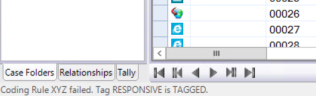View Applied Tags
You may not have the privilege to tag documents, but you may have the privilege to view tags. For instructions on how to view applied tags, follow the steps below:
-
Make sure the correct coding form is selected. To confirm the right coding form has been applied, see Select a Coding Form.

NOTE: Coding form rules for tagging may be defined. Check the status bar for alerts regarding coding form rules. Refer to case instructions or contact your administrator if needed. Click on the diagram below to see a typical rule-violation message.
-
In the Case View tab or other tab in the documents pane (Search Results, Private or Smart Folder), select a record.
-
Review tags in the Doc Tags and/or Page Tags tabs. To see what documents a certain tag was applied to, right click on the tag in question. Then select Search (Tag Name) > Search for Tagged Documents. To see what documents a certain tag was not applied to, right click on the tag. Then select Search (Tag Name) > Search for Documents Not Tagged.
Related Topics
Last Revision: 6/2/2023
Version: 2019.0.0